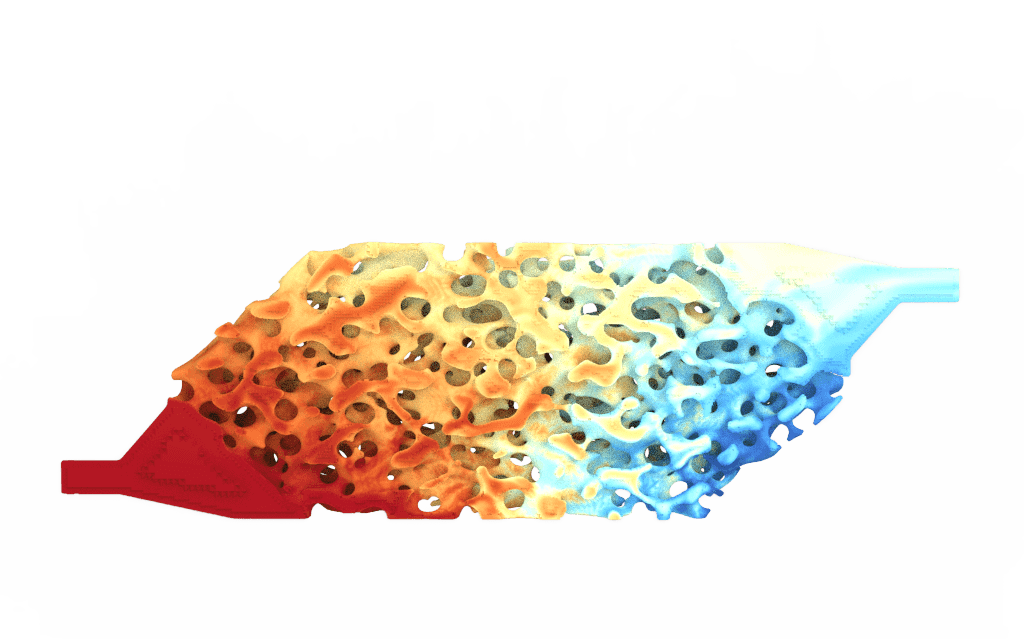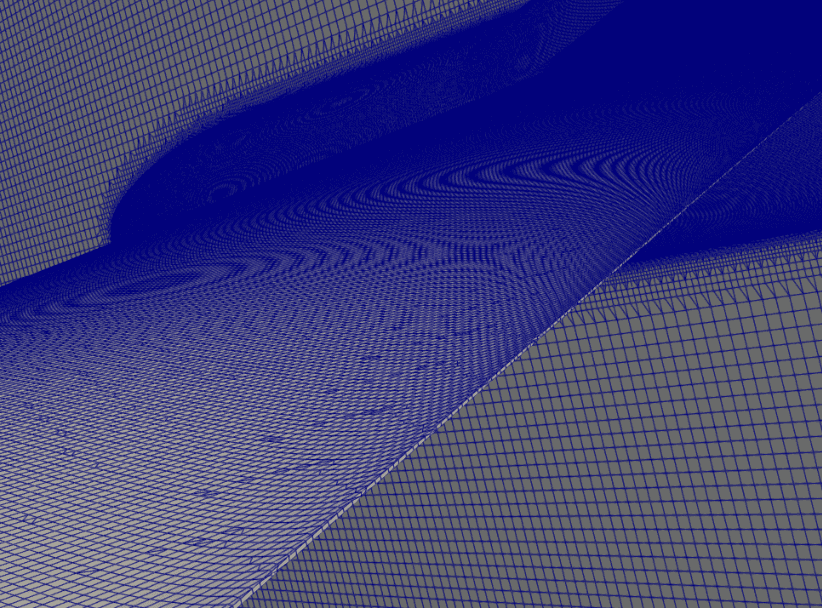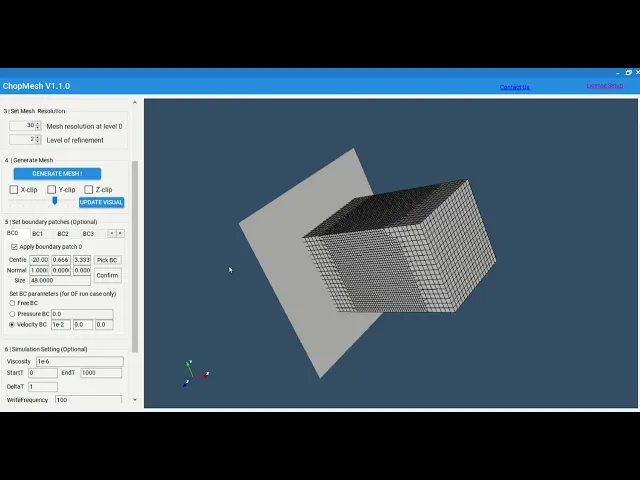

28 / 11 / 2024
Steady Flow CFD Simulation with ChopMesh and OpenFOAM in 3 Minutes
Running a CFD Simulation in OpenFOAM Made Easy
This tutorial demonstrates how to use ChopMesh and OpenFOAM for CFD simulations.
Requirements
ChopMesh v1.1.0
Ubuntu on Windows Subsystem for Linux (WSL)
ParaView for postprocessing
Getting Started
Open ChopMesh.
If you don’t already have a license, you can request a trial license by navigating to the License Setup option in the top-right corner of the screen.
Step 1: Load Geometry
Open ChopMesh v1.1.0 and load your geometry.
Supported file formats: STL or VDB.
Step 2: Define the Meshing Domain
Choose whether the meshing domain should be inside or outside the surface, based on your application.
Note: Overset mesh support will be available in the next version.
Step 3: Set Mesh Resolution
Specify the resolution parameter, (an integer), for the X direction.
The domain in the X direction will be divided into segments.
Use the Octree refinement level to refine the mesh further.
The actual resolution in the X direction will be calculated as , where is the refinement level.
Step 4: Generate the Mesh
Click to generate the mesh.
Once completed, you can visualize the mesh in the GUI.
Step 5: Assign Boundary Conditions
Use the GUI to assign patch boundary conditions.
Currently, ChopMesh supports up to 6 patches.
Note: Automatic patch generation is limited to planar surfaces.
Step 6: Set Simulation Parameters
Configure the simulation settings, including:
Viscosity
Simulation time
Output frequency
Step 7: Export and Run in OpenFOAM
Export the mesh to OpenFOAM.
Ensure that the scaling is correct before running the simulation.
Use the simpleFOAM solver to run the simulation.
Common Issues
1 . Mesh Quality Check
Before running simpleFOAM, use checkMesh to ensure the meshes pass the quality check.
• If the mesh fails, consider increasing the mesh resolution in Step 3.
2. Unit Standardization
We recommend converting the mesh and simulation setup to standard units.
• During the final mesh export step, apply a scaling factor to adjust the length.
• For example, if your geometry was imported in millimetres (mm), use a scaling factor of to convert the mesh to meters (m).
3. Turbulence Models
• If the Reynolds number is high, consider using turbulence models in OpenFOAM.
• Note: Automatic scripting turbulence model will be supported in a future release.